Understanding how to reconcile credit card in QuickBooks Online and on Desktop is vital to efficient bookkeeping. When performing reconciliation of credit cards users ensure that the transactions entered in the software match their credit card paper statement.
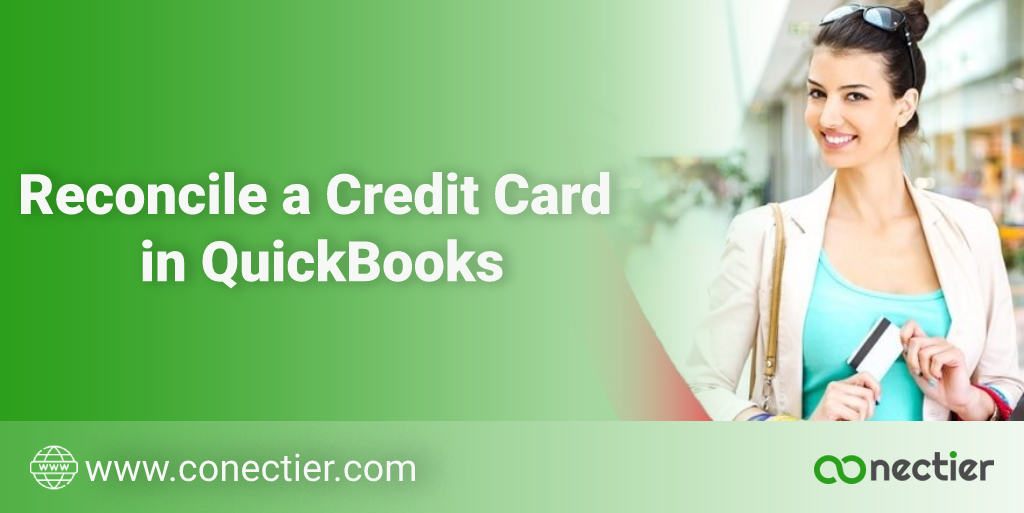
This blog will show you step-by-step instructions on how to act on the application. But first, we shall cover the important aspects to remember about the credit card reconciliation QuickBooks process.
- Why Do You Have to Reconcile Credit Card in QuickBooks?
- How to Reconcile Credit Card in QuickBooks Desktop?
- How to Reconcile Credit Card in QuickBooks Online?
- Step 1: Analyze your Opening Balance
- Step 2: Begin the Reconciliation Process
- Step 3: Match the statement with QuickBooks
- Step 4: Analyze the previous reconciliation
- Why is QuickBooks Credit Card Payment Not Showing Up in Reconciliation?
Why Do You Have to Reconcile Credit Card in QuickBooks?
There are several reasons why you would wish to include credit card payments in the software. However, you need to reconcile a credit card in QuickBooks before you can proceed. When recording payments and transactions, can help prevent mistakes.
- There will be no missing entries.
- Wrong entries can be found and deleted while performing the reconciliation process.
- It enables users to remove duplicate entries of credit card transactions.
- It helps in identifying incorrect amounts.
How to Reconcile Credit Card in QuickBooks Desktop?
You may use the banking option to reconcile credit card in QuickBooks Desktop. This activates a menu that has a reconcile option. It allows you to add accounts and select your desired credit cards for them. The statement date is automatically filled in by the software. The remaining information can be added manually. Finally, you can check and verify the balance of the statement to complete the reconciliation.
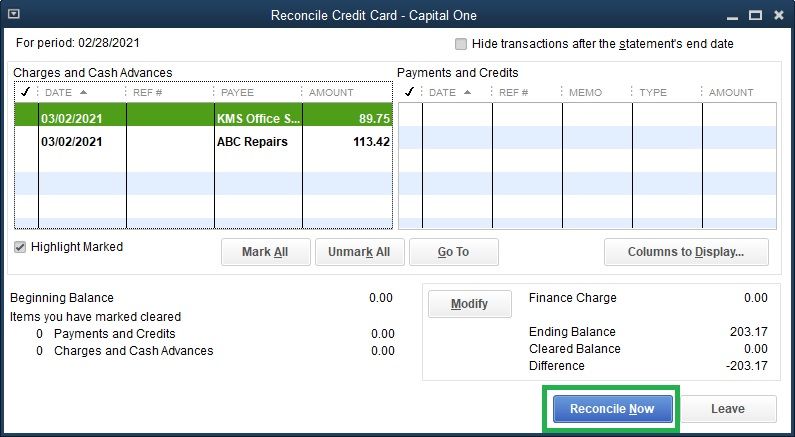
- The first step is to select the “Banking” option.
- Choose “Reconcile” within it.
- Select “Account”.
- You will notice “Credit Card”
- Choose an account.
- The statement date should be filled out automatically.
- If needed, modify the statement of the bank.
- QuickBooks Desktop will add the beginning balance.
- In the “Ending Balance” enter the same value as given in the bank statement.
- If required, then enter the “Service Charge” and “Interest Earned”, if not included earlier.
- Verify all information and then hit “Enter”.
The process of reconciling the credit card account will begin. Certain fields must be marked manually. The Reconcile Now button can then be selected.
Note: you may apply the same technique to reconcile a credit card in QuickBooks Desktop for partial payments.
How to Reconcile Credit Card in QuickBooks Online?
To reconcile credit card in QuickBooks online, you need to compare data entered in QuickBooks once you receive your credit card statement.
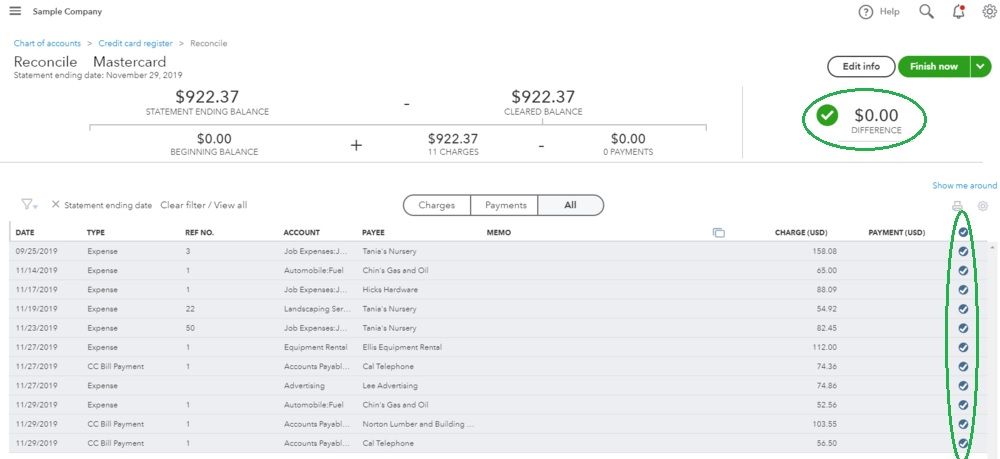
Step 1: Analyze your Opening Balance
If you are performing credit card reconciliation in QuickBooks for the first time, you need to analyze your opening balance. It has to match your bank statement from the day you begin recording entries.
Important Note: When you link your bank and credit cards to online banking, QuickBooks will automatically retrieve transactions and fill in your opening balance.
Step 2: Begin the Reconciliation Process
- Ensure that all downloaded entries are categorized if your accounts are linked to online banking
- Open QuickBooks, Go to “Setting”, and choose “Reconcile. If it is your first reconciliation process choose “Get Started” to begin.
- From the “Account” dropdown menu choose the account for reconciliation. Ensure it is similar to the one given in the statement.
- The beginning balance should match in QuickBooks as per the statement.
- When the statement is received enter the ending balance and the end date
- Review the ending date of the last statement. The current statement should begin after that date.
- Begin reconciling once you have verified all information.
Note: In case you see any message relating to the preceding QuickBooks online credit card reconciliation during any step, you need to select “We can help you fix it”.
Step 3: Match the statement with QuickBooks
This step is when you need to match the statement transactions with the ones entered in QuickBooks. You need to go over them individually to ensure that all dates and transactions are correct in the software so everything matches.
Step 4: Analyze the previous reconciliation
If you want to review your data or work you can simply click on “Run a reconciliation report”
- Go to “Settings”
- Select “Reconcile”
- Choose “History”
- Select the “Account”
The dropdown will allow you to select the account and the date range. You can also take a printout as well.
Why is QuickBooks Credit Card Payment Not Showing Up in Reconciliation?
You need to know that when you reconcile credit cards in QuickBooks Some payments may not show up at the time of reconciliation.
- The transaction is already been reconciled.
- The statement date is current and correct when starting the reconciliation window.
- The transaction has never been included or omitted.
- User forgot to manually record the transaction or payment.
To resolve this issue, you can open the payment and change the account to any other account. Once done, save it and exit. Open the transaction and revert it back to the original account. Refresh the session and continue with the reconciliation process.
It is a good idea to reconcile credit card QuickBooks statements on a monthly basis. This helps in eliminating errors linking to transactions. It is recommended that the reconciliation process should be done as soon as the bank statement is received. This step-by-step guide will help you get started on the reconciliation process for better bookkeeping relating to credit card entries.
Frequently Asked Questions
The process of verifying that credit card transactions match those that appear in your general ledger is known as credit card reconciliation.
Credit card transactions can impact both income and expenses. Hence, there are two different types of reconciliations. The credit card statement and CC merchant service.
Reconciling credit cards in QuickBooks shows the accuracy of financial records. It helps to eliminate fraud as well.
Yes, You can reconcile credit cards in QuickBooks.
Choose the credit card account, enter the statement date and ending balance, and match transactions to ensure it is zero.
The steps are similar to that of the reconciliation of an account in QuickBooks. Go to banking and then select reconcile. Choose the merchant account.
Go to Banking, select reconcile, and then select the credit account you want to reconcile.
To reconcile a credit card account in QuickBooks Desktop, go to the Banking menu, select Reconcile, choose the credit card account, and follow the prompts
To reconcile bank and credit card statements in QuickBooks Desktop, go to the Banking menu, select Reconcile
QuickBooks statements may not reconcile due to incorrect dates, transactions marked “Cleared” in error, or incorrect opening balances.
To reconcile credit card subaccounts in QuickBooks Desktop, go to the Banking menu, select Reconcile, and choose the subaccount to reconcile.
To reconcile credit card QuickBooks Online, match each transaction on your statement with QuickBooks, make necessary adjustments, and finish when the difference is zero.
The credit card reconciliation process in QuickBooks involves comparing and matching each transaction on your credit card statement with the corresponding transaction.
Go to the “Banking Menu”, Select “Reconcile”, then select the Credit Card Account, and Quote transactions as cleared after that Add them to Reconcile with the Credit Cards statement in QuickBooks Desktop.
To reconcile credit cards in QuickBooks Online, choose the credit card account, click the “Reconcile” option under the gear icon, and then mark transactions as cleared or add them to match the credit card statement.
It is not mandatory, but Reconciling credit cards in QuickBooks is recommended to ensure accurate financial records.

