QuickBooks error 6069 occurs when users work on a company file. This problem can be annoying and time-consuming. Such an error limits the ability to work further on the file, resulting in less productivity.
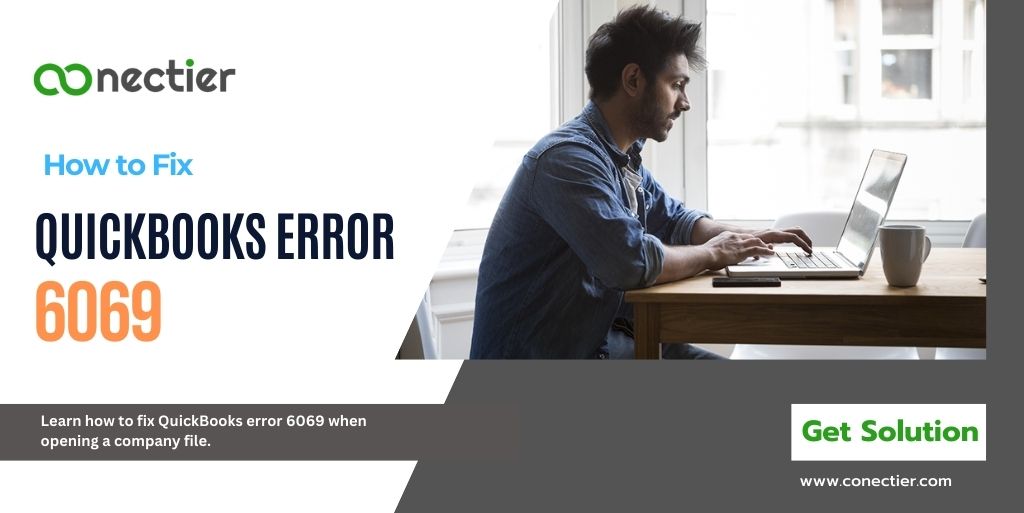
In this helpful guide, you can find the cause of the error and multiple solutions to troubleshoot it.
Why Do I See QuickBooks Error 6069?
When you cannot continue with your task and do not understand why then there is a possibility that QuickBooks error 6069 has occurred. The reason you see the error is because of the following:
- QuickBooks program is downloaded incorrectly.
- You are using old or outdated accounting software.
- There is an issue with the Window registry.
- QuickBooks is being affected by third-party applications.
- Bad sectors, or damaged hard drives.
What Other Company File Error Relates to QuickBooks Error 6069?
You can refer to our blogs on other company file errors similar to QuickBooks error 6069. Some of them are:
- QuickBooks Error Code 6143 (Fix Company File Issues)
- Fixing QuickBooks Error 6000 77 When You Open Your Company Files
- Resolving QuickBooks Error 6147 When Accessing Your Company Files
- Resolve QuickBooks Error Code 80029c4a When Running Company Files
- How to Fix QuickBooks Error 6123 0 While Opening Company Files?
- Fix QuickBooks Error 6189 & 816 Opening Company File
- Ways to Clear QuickBooks Error 6000 83 in Your Company File.
- Fixing QuickBooks Error 6073 and 99001 When Opening Your Company File.
Troubleshooting Methods to Resolve QuickBooks Error 6069.
Method 1: Update your QuickBooks Accounting Program.
An outdated application version can lead to QuickBooks error 6069 when accessing company files. To update, do the following:
- Navigate to the Help tab
- Pick Update QuickBooks Desktop.
- Pick Update Now,
- After that, Get Updates.
- Exit and relaunch QuickBooks to install the update.
Method 2: Removing the Spaces in Company Name
Misspelled or spaces in the company file name can also lead to QuickBooks error 6069. To fix it proceed with the below steps.
- Exit QuickBooks Desktop on every system.
- Launch the folder or location where the company file is saved or stored.
- Once located. Right-click on it and pick rename option
- Pick the name or term of the file,
- If there are any spaces in the name and the extension of the company file, remove it.
- Try to relaunch or make a company file.
Method 3: Renaming the .ND and .TLG files
The QuickBooks has important files such as the .ND and .TLG files. If these files are damaged, you’ll come across the QuickBooks error 6069.
- Launch the company file folder.
- Locate files that have a similar name as the company file. Ensure it is with .ND and .TLG extensions
- company_file.qbw.nd
- company_file.qbw.tlg
- When found right-tap on them and add the .old on both. (company_file.qbw.nd.OLD and .TLG.OLD)
- Launch the software again and log in to the company file. See if the error has gone
Method 4: Launch the Verify and Rebuild Utility tool for Company files Issue
The Verify or Authenticate and Rebuild can be used. The former detects any errors with the company file such as QuickBooks error 6060 while the latter can be used to resolve it.
Use the Verify Tool
- Navigate to the file tab in the menu
- Pick Utilities and Verify or Check Data.
- Tap OK
- If verify finds a problem with the file or data, it will ask to Rebuild Now or see or View the issue
- Tap Exit.
Use the Rebuild Tool
Once you have completed the verification and if any error code 6069 is found you can use the rebuild tool.
- Navigate to the File menu.
- Pick the Utility tab
- After that, Rebuild Data.
- Tap OK on the box that displays QuickBooks info
- Adhere to the messages to create a backup.
- Tap OK when Rebuild is finished.
Method 5: Recover Using QuickBooks (Automatic Data Recovery) ADR feature
Any file corruption resulting in the QuickBooks Error 6069 can be fixed by using the ADR feature in QuickBooks
- Use the original.TLG file with .QBW.adr file
- Create a QBTest folder on the Desktop.
- Open the company file’s folder.
- Check location on Product Information or No Company Open Window.
- Look for a .tlg file with the same name. Show file extensions.
In case you cannot locate the .TLG file
- Launch File Explorer
- Pick Organize and Pick Folder and look for options.
- Tap extensions to hide the file types.
- Tap on Use or Apply and hit OK.
- Replicate the .tlg file, and bring it to the QBTest folder.
- Launch the QuickBooksAutoDataRecovery folder (similar place as the company file)
- Replicate . the QBW.adr file, and bring it to the QBTest folder.
- QBTest folder should hold .QBW.adr and .tlg files.
- click on the right mouse button. the QBW.adr file in QBTest, and pick the name it.
- Remove .adr extension
- Begin QuickBooks.
- Initiate company files in QBTest and verify transactions.
- Pick File > Utilities > Verify Data for data integrity check.
- If the copy is good, move the damaged file to a different location.
- Transfer copy from QBTest to the original location.
We have provided you the five easy fixes for QuickBooks error 6069 relating to the company file issue. Using them properly will definitely solve the issue. However, if you still get an error try reinstalling the application or get technical help.
Frequently Asked Questions
Error when opening a company file, caused by a damaged file or network issue.
Use the QBWin.log file to determine the cause of the error.
Close the company file, open QuickBooks Database Server Manager, and try again.
The file may be opened on another computer or located in a read-only network folder.
Open QuickBooks, select File, choose Open or Restore Company, select Open a company file, and update as prompted.
Install QuickBooks Tools Hub, select Quick Fix my File, and open QuickBooks.

