Due to certain problems in a QuickBooks company file, a user may not be able to run it properly. As a user, you may also discover that the problem obstructing when opening the file is the QuickBooks error 6073 and 99001. An error message stating the same would arise on your desktop’s screen. This trouble is generally seen when multiple login credentials are used for accessing a shared company file folder. You might encounter the 6073 99001 error codes in the QuickBooks Desktop version as well. By utilizing several fixes that have been made available for fixing the 6073 issue, you can find it possible to operate on your software once again.
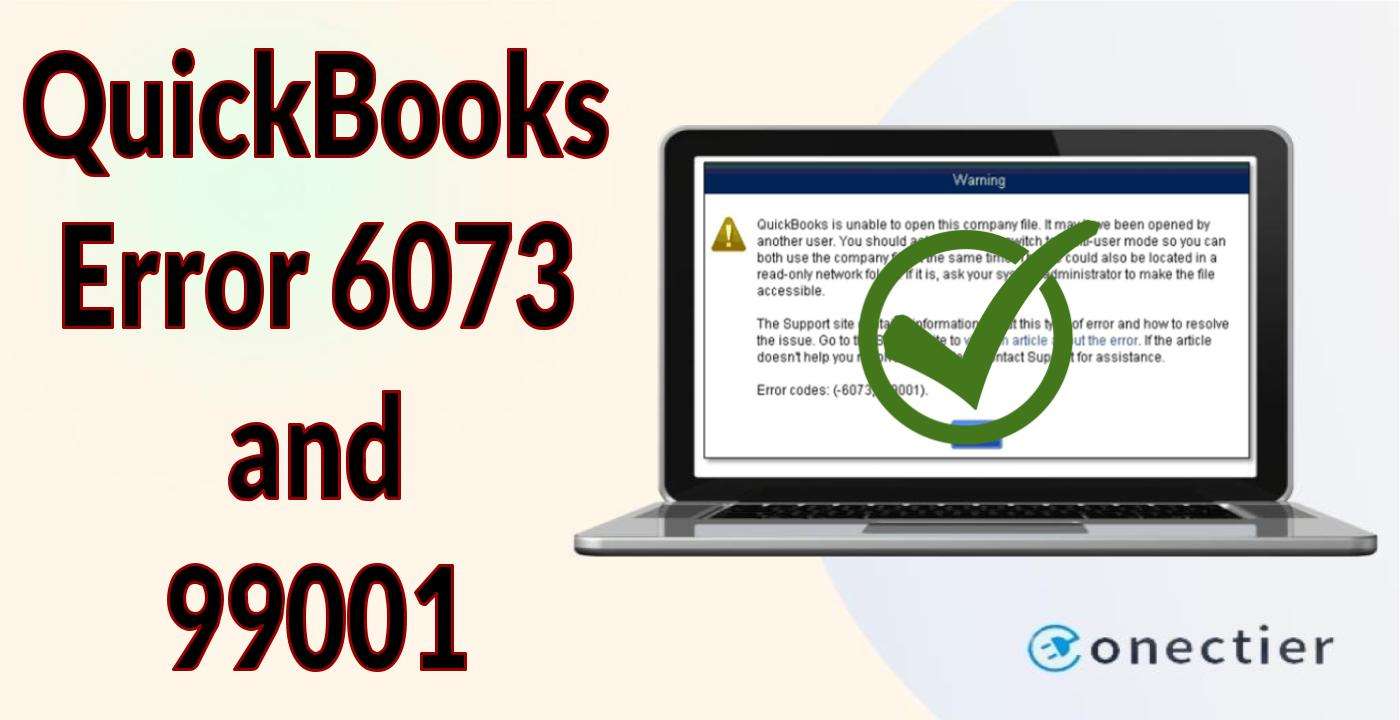
- 1. What Causes are Responsible for QuickBooks Error 6073 99001?
- 2. How to Fix QuickBooks Error Code -6073?
- 2.1) Fix 1: Renaming the Network Data File
- 2.2) Fix 2: Use Quick Fix My Program
- 2.3) Fix 3: Solve Manually by Using the Properties Tab
- 2.4) Fix 4: Run Program Diagnostic Tool
- 2.5) Fix 5: Ending Processes via Task Manager
- 3. How can I Clear the Error 6073 in QuickBooks Desktop?
1. What Causes are Responsible for QuickBooks Error 6073 99001?
While opening a file, you may receive a notification mentioning “QuickBooks is Unable to Open this Company File. Error Codes: (-6073, -99001). This problem can arise when someone is already working on the file in single-user mode and the other person tries to launch the same on another desktop. Because of this, you may not be able to open the file and, hence, the 6073/99001 error message appears.
Likewise, there can be other causes as well that can produce the QuickBooks error code 6073 and 99001:
- Supposing that the file has been in a read-only network folder, the 6073 99001 issues can appear.
- The company file may have been connected via remote software. Due to this, the host computer may still observe that the user has logged in.
- These 6073 and 99001 errors may emerge in case multiple login credentials are used to access a folder in sharing.
2. How to Fix QuickBooks Error Code -6073?
When experiencing the QuickBooks error code 6073 99001, changing the name of the Network Data File can be chosen as a fix. Other than this, the Quick Fix My Program tool can also examine the 6073 issue properly and then solve it accordingly. You may have a check on the manual fix too. This measure ensures that complete control is given to accessing your company file.
2.1) Fix 1: Renaming the Network Data File
Network Data (.ND) files are connection folders that allow QuickBooks to communicate with a company file. They work while being connected to a network or a multi-user environment. When you are not sure about the exact cause behind the QuickBooks errors 6073 and 99001, you can try to rename the Network Data file. This can help as any communication issues with the file can be repaired as you fix the name.
- Visit “Windows Explorer” by right-clicking on the “Start” tab.
- Look for the folder that contains the “Company File” of the software.
- Search for the file/s that have the “.ND” extension. Then you need to right-click on it.
- Opt for the “Rename” option here in order to resolve the error code 6073 QuickBooks.
- Change the name of the file by adding “OLD” at its end.
Note: Do not remove the .ND extension. Instead, add the .OLD along with that.
- Select the “Enter” button in this step.
- Launch your QuickBooks program now.
Then you can navigate to the company file and check whether it is opening or not. Presuming that the 6073 error has not been fixed, you need to inspect that you have not removed the .ND extension from the end.
2.2) Fix 2: Use Quick Fix My Program
Users may undergo the QuickBooks error code -6073 and 99001 due to a technical problem in their company files. In one such situation, the Quick Fix My Program tool can be launched. This repairing tool can be found in the Tool Hub application available for the accounting software. As soon as the tool is launched, it would begin inspecting the problem. Once the issue is identified, its mechanism would then immediately begin the 6073 99001 error fix.
Go through the steps provided below to know further how to fix QuickBooks error 6073/99001 via this tool:
- The “QuickBooks Tool Hub” application needs to be downloaded from the official website of Intuit.
- Once downloaded, install the app.
- After the installation is made, launch it.
- Move to the “Program Problems” option now.
- Then tap on the “Quick Fix My Program” button.
- Wait for a few minutes until the tool has cleared the issue of the 6073 error.
- Later on, visit the program for inspecting the fix for the QuickBooks error 6073 99001.
2.3) Fix 3: Solve Manually by Using the Properties Tab
When a QuickBooks company file has been stored in a read-only folder, the 6073 and 99001 errors may show up. This may limit complete access to the folder or its file. Thus, users can go for the manual method to remove this issue. The procedure needs to be carried out through the company file folder. Here, with the use of the Properties button, you can easily troubleshoot the error 6073 in QuickBooks.
- Open the Windows system in which your company file has been stored.
- The folder of the company file is to be clicked right.
- Then opt for the “Properties” tab.
- Head towards the “Security” button.
- The user who is facing the problem while logging in needs to be chosen.
- Next, you are required to tap on the “Edit” option.
- Put a tick beside the box of “Allow” for providing full control.
- Hit “Apply”.
- Now, pick the “Ok” button for eliminating the QuickBooks error -6073 by enabling the necessary permissions.
2.4) Fix 4: Run Program Diagnostic Tool
There can be a failure in the components of Microsoft.NET while the company file is being used through remote access. Due to this, you may have to come to terms with the QuickBooks error code -6073. In this situation, running the Program Diagnostic Tool can be thoughtful. It can diagnose the source of the problem as well as remove it. Hence, the error -6073 or 99001 may not be seen afterward.
- Move to the icon of “QuickBooks Tool Hub” and right-click on it.
- Click the “Open” button.
- Then proceed to the “Program Problem” tab.
- The “Program Diagnostic Tool” option is to be clicked now.
- This tool will start running and automatically fix the QuickBooks error 6073.
- Start the computer again.
- You need to try to access it remotely using the same “User” again.
After doing all this, you can go back to the Intuit accounting software. Start examining the 6073/99001 error fix via the suggested user profile. Once you have verified everything, provide any confirmation asked by the tool.
2.5) Fix 5: Ending Processes via Task Manager
When your computer is getting accessed remotely through GoToMyPC, LogMeIn, and any such software, difficulties may arise while using QuickBooks. As a result, the QuickBooks error code -6073 99001 may take place. However, ending each of the QuickBooks processes with the help of the Task Manager can make the software come out of the 6073 99001 issues. This manager will end any interferences coming via these processes.
- Tap on the “Task Bar”.
- Next, click on the “Task Manager” tab.
- Head towards the “Processes” option in this step.
- Now, inspect if the processes are being run under the name of the user that is creating the problem.
- Presuming that the name matches, you need to reboot your system.
- After the computer starts, launch the accounting program. You may not find the QuickBooks error 6073 99001 any longer.
3. How can I Clear the Error 6073 in QuickBooks Desktop?
You can make use of the QuickBooks File Doctor Tool to get rid of errors like 6073 and 99001. The QuickBooks Desktop error code 6073 and 99001 can be fixed by shifting the current mode to multi-user as well. This can ensure that not only the host computer but also the other systems where the company file is open have been repaired.
3.1) Fix 1: Switching the Mode to Multi-User
At times, when the company file is opened in the single-user mode, another user may also attempt to launch it on the other system. The error code 6073/99001 can take place in QuickBooks Desktop for such a reason. Therefore, to get rid of this problem, you need to change the mode from single-user to multi-user. Make sure to carry out this procedure on the host computer.
Start following the below-given steps to fix the error code 6073 in QuickBooks Desktop:
- Shut down “QuickBooks Desktop” from all the computers on which it is opened. To do so, click on the “File” button.
- Then tap on “Close Company”.
- After this, move to the “Host Computer”.
- Here, you need to launch the company file.
- You are required to press the “File” option in this step to start clearing the error 6073 99001.
- Choose “Switch to Multi-User Mode”.
- Tap on it so that the mode opens.
Note: In case all the other systems are also undergoing the 6073 99001 error codes, try restarting all of them.
Your mode would now be changed to Multi-User. With this, you can make sure that the QuickBooks error code -6073/99001 for the Desktop version has been fixed. Have a proper check on the accounting software to provide your confirmation.
3.2) Fix 2: Through the QuickBooks File Doctor Tool
The QuickBooks File Doctor is an essential tool that aids in the resolution of network issues, connection errors, update problems, and so on. It first identifies all the glitches and errors. Then it debugs them. So, when your software has been undergoing some technical problems and causing the QuickBooks Desktop error code 6073 99001 too often, you can try out this tool.
- Visit the “QuickBooks Tool Hub” application.
- Head to the “Company File Issue” section.
- Here, click on the “Run QuickBooks File Doctor” option.
- From the available drop-down menu, opt for your company file.
- In the event that you are not able to find your file, tap on the “Browse and Search” button.
- Then pick “Check Your File” for solving the error code 6073 in QuickBooks Desktop.
- Now, hit “Continue”.
- You need to fill up the “QuickBooks Admin Password” in this step.
- After this, choose “Next”.
- Now, the tool will detect the 6073 issue and start resolving it.
Note: The length of time required to complete the entire process is determined by the size of the file. So, you need to provide some time for the process to finish should the size be too big.
After the tool has completed its operation, you can go to the accounting program. See whether the error 6073 in QuickBooks Desktop is present. Also, see to it that you shut down the tool properly. On missing this, the QuickBooks File Doctor can crash or stop working.
In Review
When your company file is not giving a response while opening it, the QuickBooks error 6073 might have occurred. Your file might have been used in the single-user mode that caused this error. Thus, while launching it, you must know the mode in which it has been operating. Based on this, you can fix the 6073 199001 issues. Thus, to remove these error codes, using the various available fixes, depending on your QuickBooks version, can be helpful.

