Rippling QuickBooks integration is a super easy way for businesses to make payroll and accounting work. When you put together these two applications, handling employee info and data becomes simple. You don’t have to type in data by hand anymore, which means fewer mistakes and more time saved.
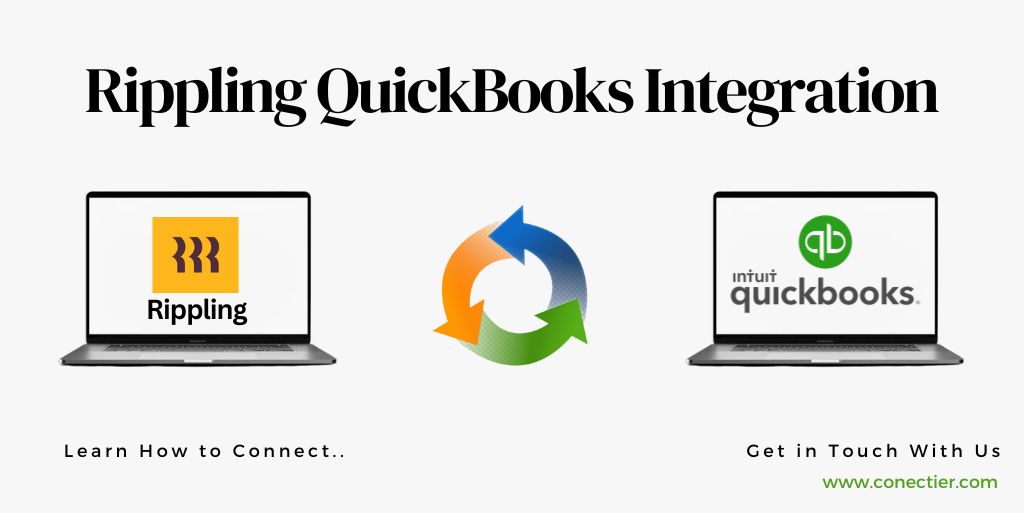
In this blog post, we’ll talk about all the good things that come with Rippling integration with QuickBooks. Plus, we’ll show you step-by-step how to set it up on both the computer and online versions of QuickBooks.
Does Rippling Integrate with QuickBooks?
Rippling is an HR and payroll application while QuickBooks is an accounting software. This means that Rippling with QuickBooks works great together. Moreover, Rippling updates employee information in real-time, ensuring accuracy.
Rippling QuickBooks integration offers a clear picture for better financial management. When you sync payroll data with QuickBooks features, you gain a complete overview of the business finances in one place.
What are the Steps for Rippling Integration with QuickBooks Online?
Whether you are using the desktop or online version of QuickBooks, you can integrate both applications. Rippling integration with QuickBooks Online can transfer employee data between the two applications automatically.
- Navigate to the App section after logging in to Rippling Account.
- From the list of apps search for QuickBooks.
- Click on it.
- Tap on the button that says Connect.
- This will start the integration process.
- After this, you will be diverted to the QuickBooks Online page.
- Enter your user information.
- Tap the button Authorize to grant Rippling access to QuickBooks.
- Select the company file that you want to integrate with Rippling
- That’s it, you have integrated Rippling with QuickBooks Online.
What are the Steps for Rippling Integration with QuickBooks Desktop?
Rippling QuickBooks integration can be done on the desktop version of the accounting software. To do this, follow the steps below:
- Account Setup-you must have an active account on both
A) Once done, perform the integration:
- Go to the integration button in the Rippling account setting.
- Pick QuickBooks Desktop.
- On the integration toggle switch, click it.
B) Connection with QuickBooks Desktop:
- Tap on the button that says Connect.
- Follow the instructions as prompted on the screen.
- Allow Rippling Access to QuickBooks Desktop Data.
- Use the configuration tab to allow what type of data can be synchronized.
- Check Integration by performing a test by running the integration.
- Regularly track the ongoing integration.
The above will allow you to integrate Rippling with QuickBooks Desktop. But, if you face any difficulties, refer to the official documentation for both applications.
What are the Benefits of Rippling QuickBooks Integration?
A successful business depends on efficient operations, and Rippling QuickBooks integration can provide many benefits. Here are some key advantages:
- Do things faster: No more mistakes when entering data. You can share info about employees, payroll, and money between the two systems.
- Simple Payroll: Employee info goes into QuickBooks, so salaries, deductions, and taxes become easy.
- Save time: You no longer have to do repetitive tasks. Everything syncs, so your HR team can focus on the more important stuff.
- See the money: QuickBooks always knows what’s going on in Rippling’s HR system, so you can make smart decisions about your money.
- Follow the rules: With both systems working together, you won’t make as many mistakes in your reports.
What are the Features of Rippling QuickBooks Integration?
The Rippling QuickBooks integration comes with several key features to enhance your business operations:
1. Automatic Data Synchronization
Employee data and financial info are automatically synced between Rippling and QuickBooks. This saves time and ensures accurate records.
2. Customizable Mapping
You can customize how data fields connect the two platforms, aligning the integration with your business needs.
3. Real-Time Updates
Changes in Rippling are instantly reflected in QuickBooks, keeping data accurate and reducing discrepancies.
4. Reporting and Analytics
The integration provides robust reporting on HR metrics, payroll expenses, benefits utilization, and more. This helps you make data-driven decisions and optimize your operations.
Rippling QuickBooks integration offers businesses a powerful solution to streamline their HR and accounting processes. This integration eliminates manual data entry, reduces errors, and enhances productivity. By automating tasks such as employee onboarding, payroll management, and benefits administration, businesses can save time and resources, improve accuracy, and drive efficiency.
Frequently Asked Questions
Yes, Rippling offers seamless Integration with both QuickBooks Online and QuickBooks Desktop.
Rippling with QuickBooks allows for streamlined payroll and HR processes.
To integrate Rippling with QuickBooks Online, log into your Rippling account, then go to settings, then Integration.
To integrate Rippling with QuickBooks Desktop, simply go to integration, then connect to your Rippling account settings.
Rippling transfers all your employee info automatically, avoiding the need for manual entry.
Data such as employee name, payroll info, tax calculation, and deductions are synced.
Yes, the integration between Rippling and QuickBooks is set up to sync data in real time.
Yes, you can easily disconnect your QuickBooks integration with Rippling at any time by going into Setting.
No, the integration between Rippling and QuickBooks is free of charge.
Yes, you can use your existing QuickBooks account to connect with your Rippling account.

