While performing tasks on the accounting program, you may sometimes come across an issue where the software can have a problem accessing the company file. This difficulty exists when the software has been undergoing the QuickBooks error 6177 0. It is most likely to occur if you have been running the program in the multi-user mode. Outdated software can also be a significant contributor to the existence of the 6177 problems. Aside from that, you should be aware that the error code can affect the QuickBooks Desktop software as well. When you begin implementing the fixes using the appropriate tools, this problem can be resolved in a short period.
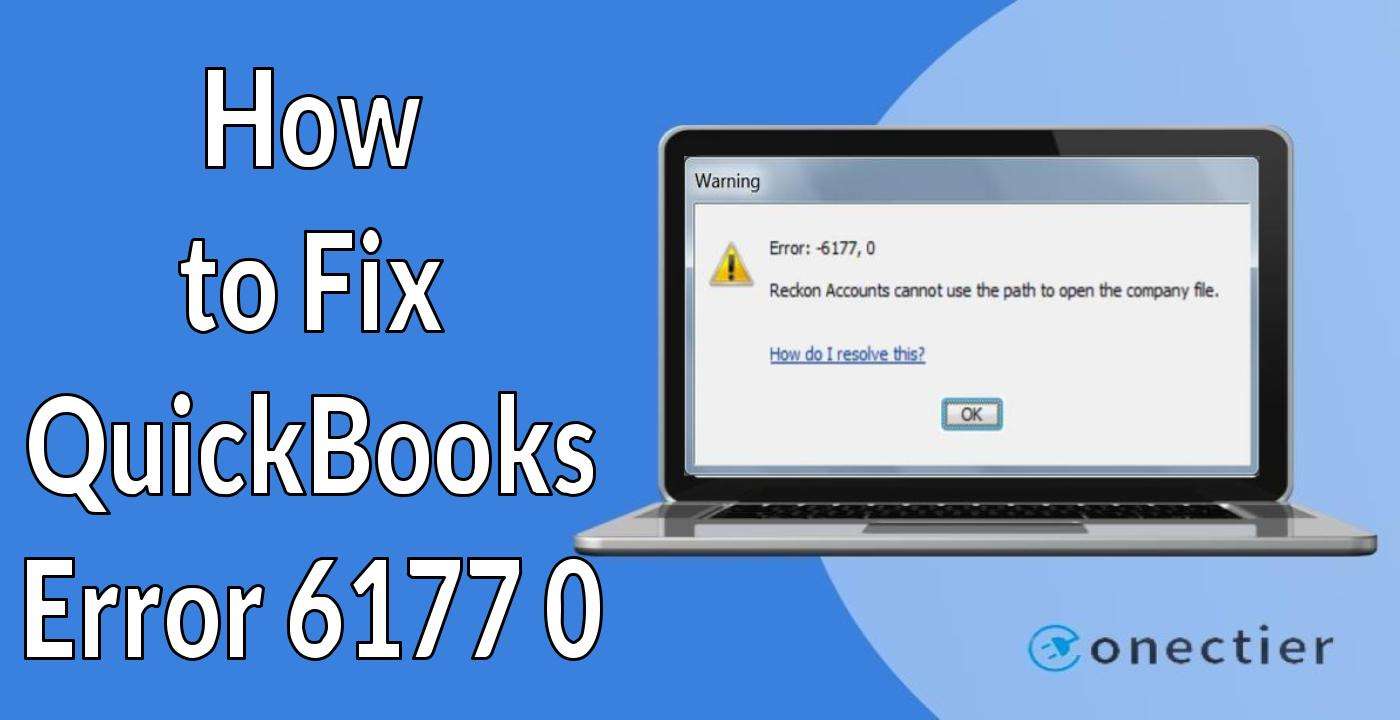
1. Reasons Responsible for QuickBooks Error Code 6177
An error notification may come up stating: “We’re Sorry, QuickBooks Encountered a Problem. Error Codes: (-6177, 0)”. This message arrives when the company file of your accounting software gets corrupted or has been damaged due to some unknown problems. Because of this, you may have to face trouble while launching the software or its files.
Besides this, several other causes can lead to the QuickBooks error 6177 0. Some of these have been given below:
- If your accounting program has become outdated, then the 6177 issue can arise.
- A damaged Network Data file can make it difficult for the accounting software to connect to the company file and thus cause the 6177 0 error.
- The Database Service Manager may not have been installed on your computer.
- Any system files related to QuickBooks may have been accidentally deleted.
- The company file may not have been configured for sharing data with other network-connected devices.
2. How to Fix QuickBooks Error 6177 0?
Given that you are experiencing the QuickBooks error codes 6177 0, you can use the File Doctor Tool to resolve the issue. This will automatically scan for the source of the problem and assist you in determining it. You can also get rid of the 6177 error by creating a new folder. Proceed further by moving the installation files into it to ensure that the fix is complete.
2.1) Fix 1: Run the QuickBooks File Doctor Tool
The File Doctor Tool, found in the QuickBooks Tool Hub application, is specially created for finding out problems and then quickly resolving them. Hence, if users come across the QuickBooks 6177 0 issue, then they can easily rectify it by running this tool. You just need to ensure that the latest Tool Hub application has been installed. This will let you access the latest version of the tool. Otherwise, the QuickBooks File Doctor Tool can crash or stop working.
- Close down the accounting software.
- Then you need to find the latest version of the “QuickBooks Tool Hub” application on the internet and download it.
Note: If you already have this application installed on your computer, then you need to know the version that you have. By clicking on the “Home” tab available in the app, you can have a look at the version.
- Next, navigate to the “QuickBooksToolHub.exe” file and open it.
- Go through the directions popping on the screen and install it.
- Accept the “Terms and Conditions” to move further in clearing the QuickBooks error 6177 0.
- After the installation is made, you need to visit the “QuickBooks Tool Hub” by clicking twice on its icon.
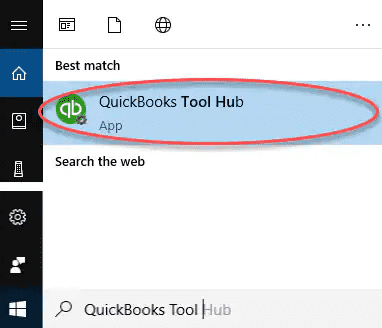
- Move to the “Company File Issue” option.
- Opt for “QuickBooks Run File Doctor”.
- The file may take around a minute to open.
- In the drop-down, click on the “Company File”.
Tip: In case you are not able to find the file, tap on the “Browse and Search” option. Then look for the file and open it from the location.
- Now, the “Check Your File” tab is to be clicked.
- Hit “Continue” then.
- In this step, you are required to fill up the “Admin Password” of QuickBooks.
- Press “Next” to fix the QuickBooks 6177 issue.
Note: Even though your error has been fixed, the software may report that it has not. In such a situation, you must neglect this statement and double-check your software.
The duration of the scan is determined by the size of the file. In most cases, it can take up to 5 minutes. When the scan is finished, launch QuickBooks and the company file.
2.2) Fix 2: Shift the Installation Files to Another Folder
While installing the accounting program, several files get stored in the Company Files folder. These are the installation files that can, at times, create some configuration issues. Because of this, you can see the error code 6177 0 in QuickBooks. Therefore, by transferring the files from one folder to another, you may remove the 6177 error.
- You need to create a new folder on your Windows desktop.
- Move to the folder of the “Company File”.
- Then you are required to copy each of the files present in that folder.
- Head to the folder that was created by you just now.
- Now, paste the files over here that you have copied.
- For scanning the company file on the workstation, you need to launch the “QuickBooks Database Server Manager”.
- Next, open QuickBooks and visit the company file in the new folder location.
- Finally, as a verification for the QuickBooks error code 6177 0, you can begin working on your accounting software.
2.3) Fix 3: Use QuickBooks Database Service Manager
While setting up a network, QuickBooks Database Server Manager must be running so that users can have access to your company files. This tool allows you to share the company file across your network with other computers. However, a problem in the network can affect your accounting software and create the error 6177 in QuickBooks. Therefore, using the QuickBooks Database Service Manager tool could be a savior in removing the 6177 0 issues.
- Double-click on the “QuickBooks Tool Hub” application.
- Choose the “Network Issues” button.
- Then the “QuickBooks Database Service Manager” tab is to be tapped.
- In case the right location of the “Company File” is displayed by “QuickBooks Database Server Manager”, select “Start Scan”.
- When not, press “Browse” to select the folder of the “Company File”.
- Next, pick the “Start Scan” option.
Following that, the QuickBooks Database Server Manager would repair your firewall as well. Then it will grant complete access to all workstations. Close the QuickBooks Tool Hub once the process is complete. Further, you need to examine whether the QuickBooks error code 6177 0 is occurring now.
3. Ways to Clear the Error 6177 0 in QuickBooks Desktop
Removing the Network Data (.ND) file can be of great help when you have been looking for the fix of the error code 6177 0 in QuickBooks Desktop. Doing so can connect your software with the Company File and, thus, clear the issue. Apart from this, updating the QuickBook Desktop software can be considered a vital fix too.
3.1) Fix 1: Remove the Network Data File
There can be a situation wherein the Network Data or the .ND file becomes damaged. Due to this, there can be a problem in syncing the company file and the accounting software. Hence,
error code 6177 0 QuickBooks Desktop can develop. So, clearing the Network Data file can increase the chances of better synchronization. Then error 6177 can be eliminated.
- Open “Windows File Explorer”.
- Navigate to the folder containing the “QuickBooks Installation Files”.
- Search for a file with the same name as the company file but having a “.ND” extension.
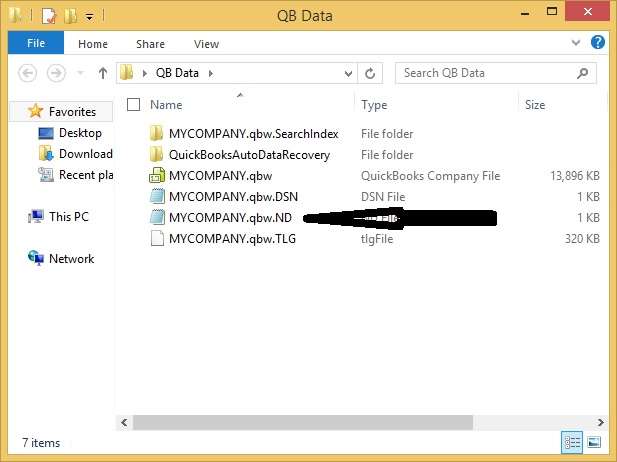
- The file needs to be right-clicked.
- Hit the “Delete” option in this step.
- Then you are required to press the “Yes” button for providing your confirmation.
- Start your accounting program. See whether it is now showing the error 6177 0 QuickBooks Desktop issue.
3.2) Fix 2: Updating QuickBooks Desktop
In case your QuickBooks Desktop software has not been updated for quite a long time, you may encounter the error 6177 0. When running without the latest updates, the software may run into problems like this error. With updates, on the other hand, the prevention of these error codes is assured to a great extent. Therefore, you should find the updates available via the Help menu and get them installed.
- Move to the “Help” button.
- Then click on the “Update QuickBooks Desktop” option.
- Select “Update Now” here.
Tip: Press the checkbox beside “Reset Update” for removing all the earlier update downloads.
- For beginning, the update process, hit the “Get Updates” tab.
- After the download gets completed, re-launch your “QuickBooks Desktop” software.
- If prompted, then you need to give your permission for installing the new version.
You can begin operating on the Desktop version of the accounting software after the installation is completed. You can also get to know whether the error 6177 in QuickBooks Desktop has been cleared. Maintain regular updates to the program to avoid facing the 6177 0 error again.
In Concluding
It is critical to keep the accounting software and the company file in sync for effective execution. However, any connection issue between the two can result in the QuickBooks error 6177. This issue may become a concern for users. Thus, it is necessary to resolve it as soon as possible. The error can be cleared quickly using the various fixes presented in the post, provided that you implement all the steps in order.

