QuickBooks email invoices not working is one of the technical glitches that users may face when using this popular accounting program. When this error happens, the ability to send invoices to clients is restricted causing delays. The messages displayed by the application will read “QuickBooks could not send your emails to Outlook.”
In this blog post, we will help you to understand the common reasons behind the QuickBooks not emailing invoice issue, and what steps you can do to fix it.
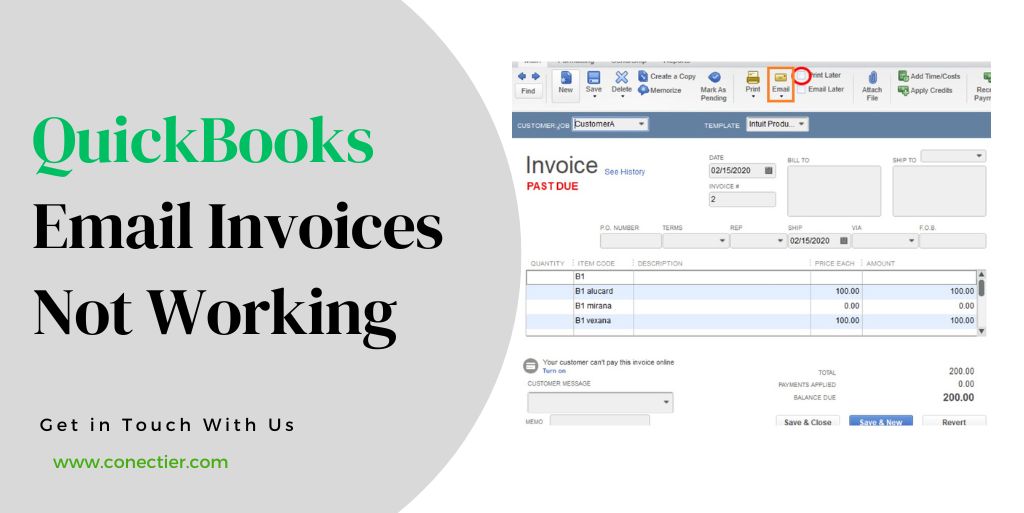
- What Are the Reasons Behind QuickBooks Email Invoices Not Working?
- What are the Troubleshooting Methods for QuickBooks Email Invoices Not Working?
- Method 1: Get the Latest Updates for QuickBooks Application
- Method 2: Ensure Administrator Privileges are not set for QuickBooks
- Method 3: Verify the Email Preference in Internet Explorer
- Method 4: Try to Repair the MAPI32.dll
- Method 5: Modify email settings in QuickBooks.
- Method 6: Fix Microsoft Office 365 with Latest Update
- Method 7: Clean Install of the QuickBooks Application
- How to Troubleshoot QuickBooks Email Invoices Not Working in Online?
- Solution 1: Reconfigure the email address
- Solution 2: Remove and re-type the email address
- Solution 3: Configure server for QuickBooks Online mail server.
- Frequently Asked Questions
What Are the Reasons Behind QuickBooks Email Invoices Not Working?
Below are the several causes for QuickBooks email invoices not working that restrict your ability to send emails to customers.
- Access was denied to the owner of the domain.
- Your email preference is not configured correctly.
- Set up the Email provider’s Account Security Settings.
- There’s an issue with the installation of QuickBooks.
- Your email config are wrong.
- The MAPI32.dll file is no longer functional.
- MS Outlook was installed incorrectly.
- Outlook launching in the background causes a problem while sending an email in QuickBooks.
What are the Troubleshooting Methods for QuickBooks Email Invoices Not Working?
There are several methods that you can use to troubleshoot QuickBooks email invoices not working.
Method 1: Get the Latest Updates for QuickBooks Application
Using an outdated version of the program can lead to QuickBooks email invoices not working. To update QuickBooks to the latest version, follow these steps:
- Navigate to the “Help” section in QuickBooks.
- To update QuickBooks, select “Update QuickBooks” and then choose “Update Now”.
- Allow QuickBooks to verify for updates
- Follow the on-screen prompts to retrieve and install any updates.
- After the completion of the update process, reboot QuickBooks.
- Attempt to forward an invoice via email to find out whether it has solved the problem.
Method 2: Ensure Administrator Privileges are not set for QuickBooks
Using the software application without admin privileges can sometimes give the error that the QuickBooks invoice not working. To fix this, do the following:
- End QuickBooks Desktop.
- Launch the Start menu in Windows.
- In the search box, type the term “QuickBooks.”
- By right-clicking the QuickBooks icon and pick open file location.
- Access the Properties by right-clicking on the QuickBooks.exe file in the folder.
- Click on the Compatibility tab.
- Choose to uncheck the Run this program as Administrator option if it is disabled.
- Pick Show Settings for All Users. This makes the option enabled.
- Choose Apply followed by OK.
Method 3: Verify the Email Preference in Internet Explorer
Internet Explorer is used by the application to perform web-based services. The problem of QuickBooks email invoices not working can be resolved by resetting it.
- Shut down QuickBooks.
- Launch Internet Explorer. Navigate to Internet options.
- Go to the Settings menu. Choose the Programs tab.
- Proceed to choose Set Programs. Select the configuration to set them
- Next, pick the email service you wish to use.
- Pick Apply and confirm with OK.
- Shut down Internet Explorer.
Method 4: Try to Repair the MAPI32.dll
This step to fix QuickBooks not emailing invoices may demand a higher level of skill or expertise. Seek help from an IT expert if you are unable to do so.
Use MS Word to test the running of MAPI32.dll:
- Perform a system restart on your computer.
- Begin a new document by opening Microsoft Word.
- Navigate to the File option and select Send,
- Then attach the document to a PDF via email.
If the test is unable to run properly try to repair the MAPI32.dll to resolve the QuickBooks invoice email does not work issue.
- Shut down all programs.
- Launch the Start menu.
- Search “File Explorer” and open it.
- Enter C:\Windows\System32 into the search bar.
- Open Fixmapi.exe. Follow on-screen instructions to repair.
- After repair completion, restart your computer.
Method 5: Modify email settings in QuickBooks.
- Go to Preferences in QuickBooks by selecting Edit > Preferences.
Note: Before continuing, open and log in to Outlook if you use it with Exchange Server.
- Go to the menu and select “Send Forms”. Access My Preferences.
- Choose Outlook for email.
- Pick OK.
Test QuickBooks email. Change preferences for persistent errors.
- Go to Edit > Preferences.
- Pick Send Forms from the menu. Proceed to My Preferences tab.
- Click OK after selecting QuickBooks email or webmail. Your preference is now off.
- Do the steps again. Select Outlook from the My Preferences tab. Press OK.
- Shut down all open programs, including QuickBooks.
- Reboot your device.
Method 6: Fix Microsoft Office 365 with Latest Update
Since MS Outlook is often used by the application to send emails. The error QuickBooks not emailing invoices can be due to an outdated version of Office 365. To update it, do the following.
- Go to Outlook, and click on File.
- Select Office Account and click About Outlook.
- Ensure the use of Microsoft’s latest release (12527.20242).
- Click Update Options.
- Choose the option to “Update Now.”
Method 7: Clean Install of the QuickBooks Application
For continuous QuickBooks email invoices not working problem, you might need to perform a clean installation of the application. Follow the below steps to achieve this.
- Close all open applications and web pages after saving your unfinished work.
- Type Task Manager in the Start box. End QuickBooks processes in it.
- Use the clean install tool to rename QuickBooks files and programs.
- Reboot your machine.
- Find and rename unnamed folders.
- Uninstall QuickBooks and reboot the system
- Save your license and product details
- Get the installation copy from the internet or insert the CD into the disc drive.
- Run the installation wizard.
- Launch and reactivate your QuickBooks program.
- Choose Help from the menu to update your QuickBooks desktop.
Also, Read our latest article on How to Set up Email in QuickBooks.
How to Troubleshoot QuickBooks Email Invoices Not Working in Online?
You can also fix the QuickBooks email invoices not working in the online version. Below are the steps to do so:
Solution 1: Reconfigure the email address
Reset your email address if you imported QuickBooks Desktop data into QuickBooks Online recently.
- Log in to QuickBooks Online.
- Choose Account and Settings from Settings.
- To edit contact info, go to the Company section and click on Edit.
- Check and change email addresses as necessary.
- Click Save, then Done.
Solution 2: Remove and re-type the email address
If solution 1 does not work, advise customers to check their junk and spam folders. If the email is not found, re-enter it after clearing.
- Navigate to Account and Settings from settings.
- Click on Company, then choose Edit under Contact info.
- Enter the desired address as is, even if it seems correct. (Note: Avoid extra characters or spaces in the address).
- Choose Save, then Done.
- Try to send a test transaction to yourself.
Note: Use an email address with a different domain if you don’t receive the email (e.g. use Hotmail or Yahoo instead of Gmail).
Solution 3: Configure server for QuickBooks Online mail server.
When the first two solutions fail, consult an IT specialist for assistance. The IT expert must add QuickBooks Online mail server info to your outgoing mail server allowlist. Prevent QuickBooks emails from being marked as spam. Adding hostnames and IP addresses depends on your email setup.
By following these troubleshooting steps, you should be able to resolve the issue of QuickBooks email invoices not working, regardless of your email provider. Remember to keep your software updated and double-check your email settings to ensure accurate configuration.
Frequently Asked Questions
An incorrect email address or temporary server issue could cause delivery problems.
It’s due to using an admin account on Windows, wrong settings in QuickBooks or Internet Explorer.
It could result from email delivery, wrong addresses, or spam. Verify settings, recipient details, and spam folders.
Grant QuickBooks access to your Gmail account by clicking “Allow” after logging in. This enables sending emails from QuickBooks.
Possible reasons include invalid email addresses in the recipient’s list. Verify accuracy to ensure successful delivery.

