QuickBooks Online delivery server down is an error that occurs when the program cannot connect with the delivery server. Users often come across this issue, causing delays in accounting or sending data.
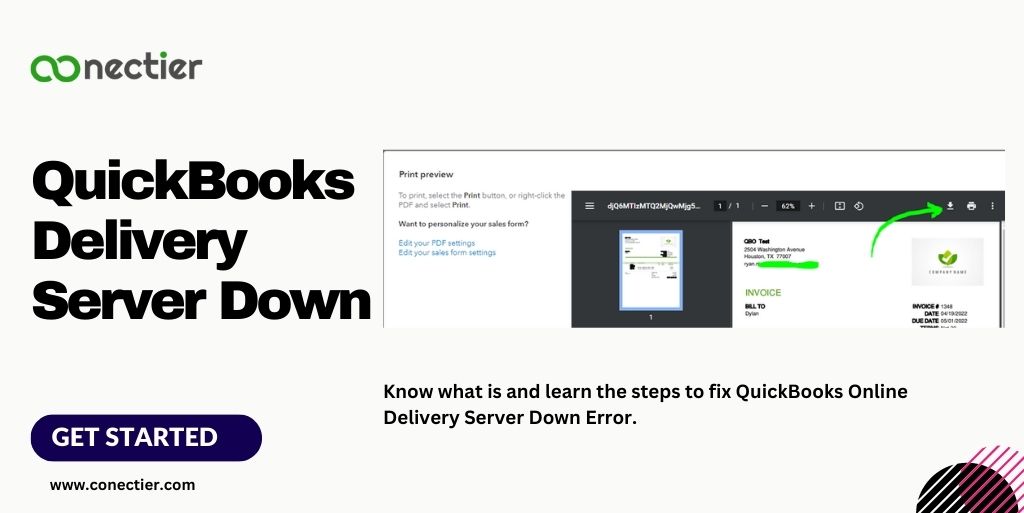
We’ll talk about the reasons for the QuickBooks delivery error: delivery server down the issue and how to fix it.
- Understanding the QuickBooks Online Delivery Server Down error.
- What are the Ways to Fix QuickBooks Delivery Server Down Error?
- Step 1: Checking the QuickBooks Online Service Status
- Step 2: Verify the Company Email Format
- Step 3: Verify the Location Email Address
- Step 4: The Invoice Should be free from Special Characters
- Step 5: Verify the Email Option of the Sales Form
- Step 6: Verify Adobe Acrobat Settings.
- Alternate Troubleshooting Steps to Resolve QuickBooks Delivery Server Down Error.
- Method 1: Clearing Cookies and Cache
- Method 2: Updating QuickBooks Online
- Method 3: Checking internet connectivity
- Method 4: Adjusting firewall and antivirus settings
- How to Prevent the QuickBooks Delivery Server Down Error in the Future?
- Frequently Asked Questions
Understanding the QuickBooks Online Delivery Server Down error.
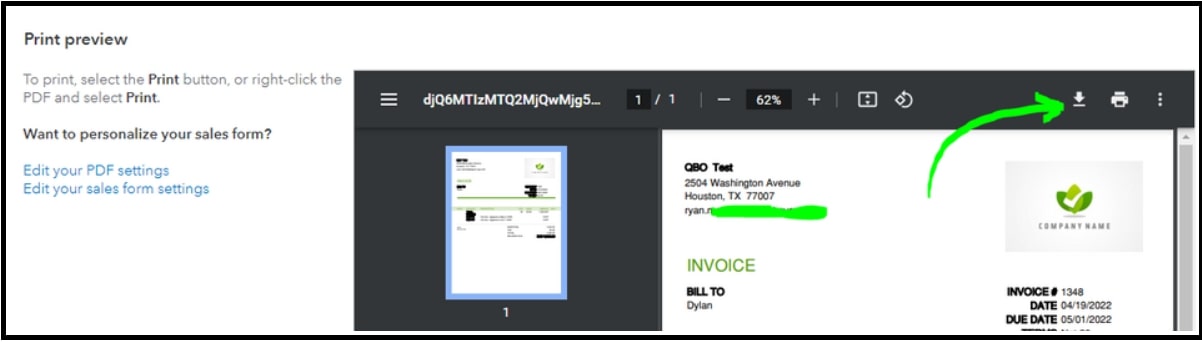
Being a computer program, QuickBooks is not free from technical glitches. QuickBooks Online server down, so users cannot send or receive important documents like invoices and receipts. Other causes can be:
- Configuration of Company email address
- Invoice format
- PDF print setting
- Server status
To troubleshoot and resolve this error effectively, follow the steps mentioned below.
What are the Ways to Fix QuickBooks Delivery Server Down Error?
Step 1: Checking the QuickBooks Online Service Status
The first step in troubleshooting the QuickBooks delivery server down error is to check the status of the QuickBooks Online service. To check the service status, follow these steps:
- Open a web browser.
- Go to the QuickBooks Online Service Status page.
- Check if there are any reported issues or outages for the delivery server.
- If there are no reported issues, proceed to the next troubleshooting step.
Step 2: Verify the Company Email Format
Ensure that the company email format configurations are complete and have the right format. Also, verify that it does not have any prefixes.
- Navigate to the settings option.
- Pick the option on accounts and settings.
- After that, pick a company.
- Choose the information for the contact.
- Verify company email and customer side email.
- The correct format should be.
- mycompany@mycompany.com and not email:mycompany@mycompany.com.
Step 3: Verify the Location Email Address
The QB delivery server down can also occur because of location tracking. Ensure to verify the format of the email address of that location used on sales document.
- Head to the settings option.
- Pick All lists.
- After that, locations.
- Search the place or the location used in the form or invoice.
- From the Action option or column.
- Pick the dropdown, then Edit.
- Verify the email in the field “This place has a dissimilar email format for interacting with customers.”
- Make rectifications if needed.
- Tap on Save.
- Resend your sales invoice or form.
Step 4: The Invoice Should be free from Special Characters
Ensure that the invoice format you are sending is free from any special characters on the following:
- Email Description.
- Name of the Attachment.
- Message you are sending.
- On the Email address listed in the invoice.
- Any Custom templates of the form.
Step 5: Verify the Email Option of the Sales Form
To get rid of QuickBooks delivery error: delivery server down, and you need to change the attachment configuration when sending emails.
- Navigate to the settings menu.
- Pick the option Account and Settings.
- After doing that, go to the Sales options.
- Pick Online delivery.
- Pick or clear the PDF Attached box.
- Tap Save, then done.
- Try resending the sales form.
Step 6: Verify Adobe Acrobat Settings.
You need to set the following print settings in your Acrobat reader.
For Windows users
- Pick File, then Print.
- From the pop-up menu.
- Set the option Fit to Print Area.
- Tap the select paper by page size.
- Tap Ok.
For Mac Users
- Tap on File then the option to print.
- Tap the Printer button.
- Tick Yes when asked.
- Open or expand the dialog box for print.
- You will notice the menu for the layout.
- Go with paper handling for that.
- Pick fit to scale option.
- Hit Print.
You can try the above steps to fix the QuickBooks online delivery server down error. However, there are methods to troubleshoot the issue if not resolved.
Alternate Troubleshooting Steps to Resolve QuickBooks Delivery Server Down Error.
Method 1: Clearing Cookies and Cache
Clearing the cache and cookies on your web browser can help resolve temporary issues that may cause the error.
- Launch the browser and head to the preferences menu.
- Look for the option to clear browsing data or history.
- Pick the option to clear or delete cache and cookies.
- Restart your web browser.
- Try accessing QuickBooks Online.
Method 2: Updating QuickBooks Online
Compatibility issues may arise because of an outdated QuickBooks Online version, leading to the qb delivery server down error. To update QuickBooks Online, follow these steps:
- Access your QuickBooks Online account.
- Head to the settings option.
- Look for the QuickBooks update option.
- Follow the instructions to get and install the current QuickBooks Update.
- Once completed.
- Restart QuickBooks Online and check if the error persists.
Method 3: Checking internet connectivity
Weak internet connectivity can also contribute to the problem. Check your internet connectivity, follow these steps:
- Ensure that your device has a stable internet connection.
- Open a web browser and try accessing other websites to confirm internet connectivity.
- If you have slow internet or can’t access other websites, ask your service provider for help.
- Once your internet is stable, try accessing QuickBooks Online again.
Method 4: Adjusting firewall and antivirus settings
The delivery server down QuickBooks error can occur if the firewall or antivirus settings blocks the link between the program and the delivery server. To adjust these settings, follow these steps:
- Find the settings or preferences menu on your computer.
- Locate the firewall or antivirus settings.
- Add QuickBooks Online as an exception.
- Save the changes before restarting QuickBooks Online.
- Confirm if the error has been resolved.
How to Prevent the QuickBooks Delivery Server Down Error in the Future?
In order to avoid future errors, there are some best practices you can implement.
- Keep your QuickBooks Online software current by installing the latest updates.
- Regularly clearing cache and cookies on your web browser is necessary to avoid temporary issues.
- Maintain stability and reliability in your internet connection.
- Change firewall and antivirus settings to enable QuickBooks Online to establish a connection with the delivery server.
Take these steps to avoid QuickBooks Online delivery server down error and maintain uninterrupted operations.
The QuickBooks delivery error: delivery server down error can be frustrating and disruptive for businesses. By following the troubleshooting steps in this article, you can fix the error and stop it from happening in the future.
Frequently Asked Questions
It’s when QuickBooks Online can’t connect to the delivery server, causing data sending or receiving delays.
Visit the QuickBooks Online Service Status page to find reported issues or outages for the delivery server.
Check service status, clear cache/cookies, update QuickBooks, ensure net connection, and adjust firewall/antivirus.
Keep QuickBooks updated, clear cache/cookies, maintain stable internet, adjust firewall/antivirus for server connection.
Yes, weak/stable internet can trigger “Delivery Server Down” error. A stable connection helps avoid this QuickBooks issue.
You can contact the QuickBooks Online support if troubleshooting fails. Get tailored help based on your situation.
Yes, it can affect all users because of server issues. The impact varies based on user activity/connection.
Yes, sometime fixing firewall/antivirus may help fix the error.
No, QuickBooks Online needs the internet to function.
Frequency varies based on server stability and internet quality. Common error, but varies among users.

