QuickBooks may display an “unexpected token in json at position 0” error message on your screen when attempting to perform tasks such as saving, editing, or voiding an invoice, adjusting a payment, or changing bank account types. Learn what steps you can perform when this error message is displayed.
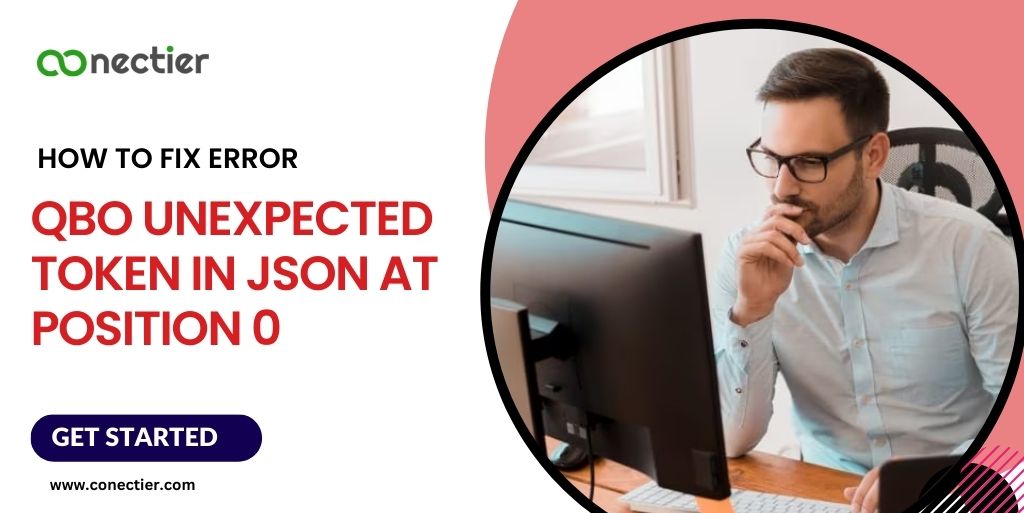
- What is JSON or JavaScript Object Notation QuickBooks?
- What is the Unexpected Token in JSON at Position 0
- What Does Something’s Not Quite Right QuickBooks Online Mean?
- Clear Browser Data and Cache for Unexpected Token in JASON at Position 0 QuickBooks
- Get Help for Unexpected Token in JASON at position 0 QuickBooks.
- Can I Find out if JSON is correctly Formatted?
What is JSON or JavaScript Object Notation QuickBooks?
JSON (JavaScript Object Notation) is a lightweight data format used in QuickBooks for exchanging data with other applications It consists of key-value pairs and is preferred for its simplicity, ease of use, and compatibility with various programming languages. JSON is used in QuickBooks to exchange financial data such as invoices, payments, customer and vendor information, and other financial transactions.
What is the Unexpected Token in JSON at Position 0
The unexpected token in JSON error message is shown when there is a problem with the formatting of the JSON data that the application is trying to process. This error message mentions that there is an unexpected character or symbol at the beginning of the JSON data, which prevents QuickBooks from interpreting the data correctly.
This error can be caused by various issues such as syntax errors, encoding issues, invalid characters, or API errors. Resolving the underlying issue that is causing this error is necessary for successful JSON data processing in the program.
What Does Something’s Not Quite Right QuickBooks Online Mean?
This issue something not quite right, QuickBooks online frequently arises when the archived information on your QuickBooks is at capacity.
To rectify this problem, simply erase the app’s data, effectively deleting the temporary files responsible for the problem. To accomplish this, follow these steps:
- Navigate to the top of the page and click on the “Help” option.
- Choose “Reset App Data” from the dropdown menu.
- Wait for the process to finish, and then exit the app.
- After completing the above steps, it is important to note that when reopening the app, you should right-click it and select “Run as Administrator”.
If the app data reset doesn’t resolve the unexpected token $ in json, it is suggested that you should perform a complete reinstallation of the program.
What Causes the Unexpected Token ‘ ‘ – in JSON at Position 0 in QuickBooks?
The origin of the QuickBooks unexpected token – in JSON at position 0 error can be traced back to the data stored in your browser. In certain situations, the browser may accumulate frequently accessed data, leading to abnormal errors in QuickBooks Online (QBO).
You can open a private browsing window by using a shortcut key on your keyboard:
- You can access a private browsing window in Google Chrome and Mozilla Firefox by pressing Ctrl + Shift + N on your keyboard.
- If you’re using Safari, you can open a private browsing window by pressing Command + Shift + N.
If this approach proves effective, it implies that you may have to clear your browser’s cache to start with a clean slate. However, if you encounter the same outcome even while using a private browser, the recommendation is to switch to a different browser instead.
Clear Browser Data and Cache for Unexpected Token in JASON at Position 0 QuickBooks
If the unexpected token in json occurs while using a web browser, please follow these steps to clear the cache and temporary Internet files:
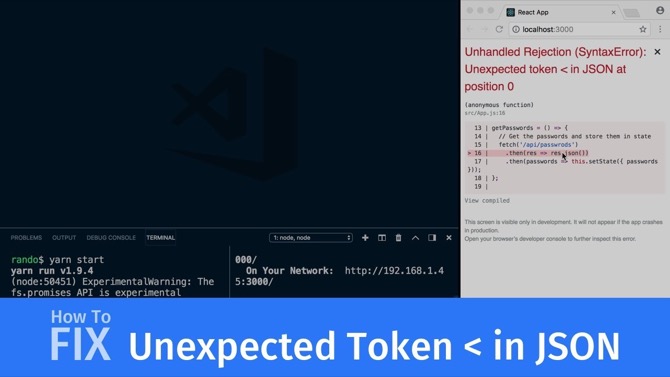
Chrome
- Tap on the More icon located in the upper-right corner of Google Chrome.
- Select Settings from the drop-down menu.
- Pick Privacy and Security from the left-hand side menu.
- Tap on Cookies and other site data.
- Choose to See all cookies and site data.
- Write Intuit in the search bar to look for Intuit cookies.
- Pick either remove all shown or the trash can icon to delete the Intuit cookies.
- To apply the changes, restart Google Chrome
Read our latest article on QuickBooks Online Login Issues in Google Chrome if you are having issues with them.
Firefox
- Tap on the Menu icon located in the upper-right corner of Mozilla Firefox.
- Choose Settings from the drop-down menu.
- Pick Privacy & Security from the left-hand side menu.
- Tap on Manage Data under Cookies and Site Data.
- Write Intuit in the search bar and press Enter to locate the Intuit cookies.
- Click on Remove All Shown to delete the Intuit cookies.
- Tap on Save Changes to confirm the changes made.
- To apply the changes, restart Mozilla Firefox.
Safari
- Open Safari, then click on Safari located beside the Apple icon at the top-left corner.
- Select Preferences from the drop-down menu.
- Choose Privacy, then click on Manage Website Data.
- Write Intuit in the search bar to search for Intuit cookies.
- Click on Remove All to delete the Intuit cookies.
- Choose on Remove Now to confirm the deletion of the Intuit cookies.
- Pick on Done to exit the settings.
- To apply the changes, restart Safari.
Get Help for Unexpected Token in JASON at position 0 QuickBooks.
If the issue of unexpected token in JSON at position 0 QuickBooks persists, kindly get in touch with our QuickBooks Online support team. They have a wide range of resources and tools, including screen-sharing, that can aid you in further investigating the matter.
- Tap on the Help icon located in the upper-right corner of the screen.
- Pick Contact Us from the pop-up menu.
- Write a relevant topic in How can we assist or help? Tap Continue.
- Tap on Get our phone number.
- Provide your contact details.
- Tap on Call Me to initiate a call from the QuickBooks Online support team.
Can I Find out if JSON is correctly Formatted?
To verify if a JSON code is formatted correctly, you can use an online JSON validator tool or a code editor with built-in JSON validation features. Here are the general steps to validate JSON code:
- Copy the JSON code that you want to validate.
- Open an online JSON validator tool or a code editor with JSON validation features.
- Paste the JSON code into the validator or editor.
- Click on the Validate or Format button.
- The tool or editor will display the validation results. If the code is correctly formatted, it should display a success message.
- If not, it will show an error message with the specific issues and line numbers.
Keep in mind that JSON has a specific syntax, so even minor errors like missing or extra commas, brackets, or quotes can cause formatting issues and might cause errors such as unexpected token e in json at position 0 in the application QuickBooks. In the context of QuickBooks, validating the correct formatting of JSON code is essential to avoid errors such as unexpected token in json at position 0 when using QuickBooks Online. The software relies heavily on JSON data interchange format to manage transactions, reports, and other critical data. By using online JSON validators or code editors with JSON validation features.
Frequently Asked Questions
Open the window app and hit Help > Reset App Data. This process will remove any outdated or corrupted program files that may be affecting the program’s performance.
An unexpected token error in QuickBooks occurs when the program encounters an issue with the JavaScript Object Notation (JSON) file format used for data transfer.
Tokens in QuickBooks are secure authentication strings used to access the QuickBooks Online API for retrieving and manipulating data.
Unexpected token 8 in JSON at position 0 is a JSON error caused by a syntax issue in the JSON data being processed.
To fix the “unexpected token in JSON at position 0” error, check for syntax errors, ensure proper formatting, verify correct parsing, clear browser cache, or use a different JSON file.
To fix a JSON error in QuickBooks Online, clear the browser cache, ensure a stable internet connection, try a different browser/device, check for updates, or contact customer support.
JSON errors are relatively uncommon in QuickBooks, but can occur from time to time due to a variety of factors.
If you are unable to fix the issue, you may need to contact QuickBooks technical support for assistance.
You may see an error message indicating that QuickBooks is unable to complete a task or function due to a JSON error.
JSON errors in QuickBooks Online can be identified by error messages such as “Unexpected token in JSON” or “JSON parse error”.
You can prevent JSON errors in QuickBooks Online by ensuring that your data is properly formatted and error-free, and by keeping your software up-to-date.
Yes, you can fix an unexpected token error in QuickBooks Desktop using similar troubleshooting steps as for QuickBooks Online.
Yes, sometimes clearing the browser cache will help fix the issue.
You can use a JSON validator tool.
In some cases, you might need to reinstall QuickBooks to resolve unexpected token – in json at position 0.
You might use the browser incognito mode to stop unwanted data to be stored that gives rise to the issue.
The issue message “unexpected token in JSON at position 0” means that there is a syntax error in the JSON data at the very beginning
Review the JSON data starting from the very beginning and look for any syntax errors such as missing or extra commas, brackets, or quotation marks
Unexpected token in JSON at position 0 is a common error message in Google Chrome’s Developer Tools console that indicates there is a syntax error in the JSON data that is being parsed by the browser.

