DocuSign QuickBooks Integration is a powerful tool that allows users to easily and securely send documents for signature directly from their QuickBooks account. This integration streamlines the document exchange process by automatically syncing data between DocuSign and QuickBooks, eliminating manual entry of customer information. It also provides customers with an end-to-end solution for managing digital signatures, enabling them to quickly complete contracts and agreements without ever leaving their accounting software environment.
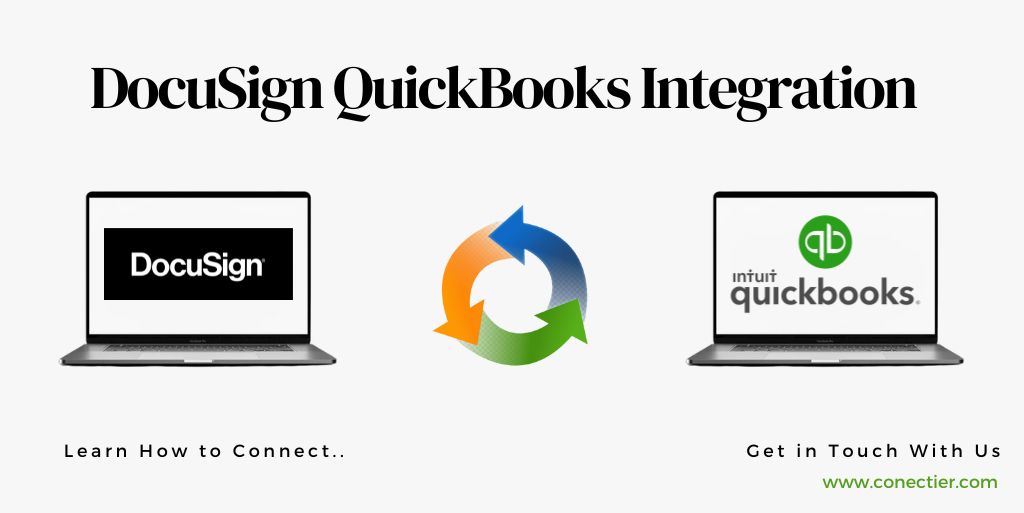
In this blog, you will gain a thorough understanding of DocuSign integration with QuickBooks, including the benefits, limitations, and steps to take.
- Does DocuSign Integrate With QuickBooks?
- How does the QuickBooks and DocuSign integration work?
- Does DocuSign Integrate with QuickBooks Desktop?
- Does DocuSign Integrate with QuickBooks Online?
- How to Integrate DocuSign with QuickBooks?
- What are the Benefits of QuickBooks DocuSign Integration?
- What are the Limitations of DocuSign Integration with QuickBooks?
Does DocuSign Integrate With QuickBooks?
Yes, DocuSign does integrate with QuickBooks. With this integration, users can automatically sync QuickBooks data into their DocuSign account and quickly send the resulting documents for electronic signature. Additionally, users can also store signed contracts in their QuickBooks files for easy access and reference for future use.
- Seamlessly integrate DocuSign with QuickBooks by connecting their APIs.
- Send invoices and documents for electronic signature directly from QuickBooks.
- Recipients receive email notifications to sign electronically using DocuSign’s secure platform.
- Signed documents are automatically updated in QuickBooks, eliminating manual intervention.
- Save time by eliminating printing, mailing, and manual data entry into QuickBooks.
- Reduce errors and ensure compliance with a complete transaction audit trail.
- QuickBooks Desktop and QuickBooks Online both offer API capabilities for integration with DocuSign.
How does the QuickBooks and DocuSign integration work?
DocuSign integration with QuickBooks simplifies the process of sending, signing, and managing financial documents, ensuring accuracy and efficiency.
- Directly from QuickBooks, you can send invoices, purchase orders, and contracts for electronic signatures.
- With a few clicks, you can initiate the signing process and track the document status in real-time.
- The recipient receives secure email notifications with access to documents from any device.
- Use a mouse or touch-enabled device to review and sign electronically.
- In QuickBooks, signed documents are automatically saved as PDF records, eliminating the need for manual data entry.
- Save time by syncing customer information between QuickBooks and DocuSign.
Does DocuSign Integrate with QuickBooks Desktop?
Yes, DocuSign QuickBooks Desktop Integration is possible. By integrating DocuSign and QuickBooks Desktop, you can streamline your workflow and save valuable time.
When you integrate DocuSign with QuickBooks Desktop, you can electronically sign invoices, contracts, and other important documents right within the QuickBooks interface. Printing, signing, scanning, and faxing documents back and forth are eliminated.
Does DocuSign Integrate with QuickBooks Online?
Yes, DocuSign integrates with QuickBooks Online. Streamline document management and accounting processes seamlessly. Send documents for electronic signature from within QuickBooks Online. Signed documents are automatically saved in QuickBooks transactions, reducing manual effort.
How to Integrate DocuSign with QuickBooks?
Follow these steps to integrate DocuSign with QuickBooks:
Advanced Users of QuickBooks Online
- As an administrator, sign in to QuickBooks Online Advanced.
- In the App Store, search for “DocuSign eSignature” and click “Get the app.”
- Sign in to QuickBooks using your DocuSign credentials. If you do not have a DocuSign account, you will be prompted to create one.
- On the estimate page, select “Save and Send with DocuSign”.
- To speed up the process, specify signers and signing orders.
Users of QuickBooks Desktop
- The DocuSign QuickBooks Desktop Connector can be downloaded here.
- Follow the on-screen instructions to install the connector.
- From QuickBooks Desktop, sign in to DocuSign.
- Select “Save and Send with DocuSign” on the estimate page once connected.
- Specify signers and signing orders as necessary to speed up the process.
What are the Benefits of QuickBooks DocuSign Integration?
The DocuSign QuickBooks integration has many benefits for businesses. Here are some of the key benefits:
- Easy document signing for increased efficiency.
- Centralized storage of signed documents for easy access.
- Time-saving with automated document generation and sharing.
- Enhanced accuracy through synced data between QuickBooks and DocuSign.
- Secure and encrypted document transmission for peace of mind.
- Improved collaboration and faster decision-making processes.
- Enhanced customer experience with convenient remote signing options.
- Reduced paperwork and environmental impact through digital transactions.
- Simplified audit trails and compliance management.
- Streamlined financial workflows for better productivity.
What are the Limitations of DocuSign Integration with QuickBooks?
While DocuSign integration with QuickBooks has many benefits, there are also some limitations to consider:
- Limited integration: The DocuSign and QuickBooks integration is only available for QuickBooks Online Advanced users.
- Cost: DocuSign plans can be expensive, which may be a barrier to small businesses.
- Third-party integration: To use DocuSign with QuickBooks, businesses must use a third-party integration tool, which may add additional costs and complexity.
DocuSign QuickBooks integration can help businesses streamline their workflow, improve efficiency, and reduce costs. While there are some limitations to consider, the benefits of DocuSign integration with QuickBooks outweigh the drawbacks. By following the steps outlined in this guide, businesses can integrate DocuSign with QuickBooks and enjoy the benefits of electronic signatures.
Frequently Asked Question
Yes, DocuSign integrates with QuickBooks. This integration is available for QuickBooks Online Advanced and QuickBooks Desktop users.
To integrate DocuSign with QuickBooks, follow the steps outlined in this guide.
The benefits of DocuSign integration with QuickBooks include faster turnaround time, higher efficiency, enhanced security, improved organization, and cost-effectiveness.
Yes, there are limitations to DocuSign integration with QuickBooks, including limited integration, cost, and third-party integration.
Yes, you can use DocuSign with QuickBooks Desktop by downloading the DocuSign QuickBooks Desktop Connector.
The cost of DocuSign integration with QuickBooks varies depending on the DocuSign plan you choose.
Yes, DocuSign integration with QuickBooks is safe.
Several plans are available with DocuSign QuickBooks integration, but some features may incur additional charges.
Features included DocuSign integration with QuickBooks unlimited templates, signature invites, send reports of transition to clients and customers.
DocuSign with QuickBooks Online can simply be done by signing to QuickBooks Online Advanced as an administrator and DocuSign credentials.
Get the DocuSign QuickBooks Desktop Connector, install it, and log in to DocuSign from within QuickBooks Desktop.
Yes, Xero and Sage are other accounting applications that can integrate with DocuSign

