On transferring funds from one bank account to another, preparing a record may be helpful for accounting purposes. A reliable software like QuickBooks enables you to prepare this record. The Intuit software enables you to record the transfer as well as its details including the date and memos. In QB, you can find a tab called Transfer Funds that is apt for recording it. How to record a transfer between accounts in QuickBooks Online can be known with the complete understanding of the Record Transfer option/button. Using a similar option, your funds can be added to QuickBooks Desktop Pro.
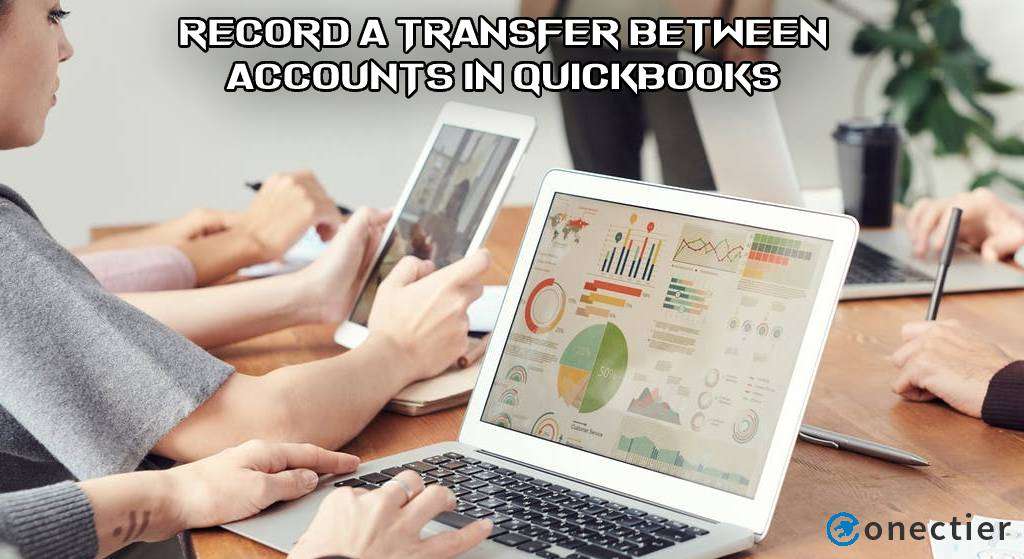
How Do I Record a Transfer between Accounts in QuickBooks?
With the Transfer Funds option being featured, a company can add the record of the funds it has transferred to the bank. To reach the option, select the Banking tab. After finding the option, provide the date and the bank accounts involved. Then enter the amount and save your information.
For companies using QuickBooks, how to record a transfer between bank accounts can be further understood here:
- Choose the option of “Banking” when “QuickBooks” has been opened.
- Select the “Transfer Funds” tab.
- Let the window for “Transfer Funds between Accounts” get launched.
- Select the option that says “Date”.
- Now, use the “Date” field for specifying the transaction or transfer’s date.
- Tap on “Transfer Funds from” and do the needful.
- After this, specify the account into which your fund is being transferred.
Note: On reaching this step, it will be helpful to check the balance available in every account you own.
- The option of “Transfer Amount” has to be clicked on.
- In this step, please mention the amount relating to the transfer.
Note: At this point, you may want to create a memo. You will find an option for the same. On finding no need for entering it, you may skip making the memo.
- The transaction relating to the transfer can be checked now.
- After this, please push the “Save & Close” tab.
How to Record a Transfer between Accounts in QuickBooks Desktop Pro?
If you are using QBDT Pro, then you can easily opt for Transfer Funds. Prior to this, you can tap on Banking. Then you can input information in the fields for Date, Transfer Funds to, and others. You have to push the Transfer Amount option afterward to go ahead.
How to record a transfer between accounts in QuickBooks Desktop Pro can be clearer with these directions:
- You will find “Banking” in “QuickBooks Desktop Pro”. Select its option.
- Head to “Transfer Funds”.
- The correct date of the transfer of the amount has to be specified in “Date”.
- Fill in all the fields mentioned as follows:
- “Transfer Funds from”
- “Transfer Funds to”
- Click on the option of “Transfer Amount” and record the fund’s sum in it.
- Save the details added.
Using QuickBooks Online to Record Transfer between Accounts
It is best to enter the amount of funds transferred to banks by writing checks. To look for a simpler way, you can utilize the Record Transfer feature. Thirdly, you can access the Transfer option. This method will not only record the transfer but also let you prepare a memo if needed.
In QuickBooks Online, transfer funds between accounts is a requirement that can be completed with 3 options. You can know more about these options below:
Option 1: Add Check Details to Record
You can think of using QuickBooks Online to transfer funds between bank accounts through a check. You can select the Check feature and provide all the details associated with the same. Then you can see to it that all the details of the check have been correctly recorded. Once this is done, please save them and the record will be made.
- Using “QuickBooks Online”, please visit “+New”.
- The menu will show you the “Check” option. Select it.
- Look for the details asked regarding the check. Then correctly add those details.
- Input the number for the check.
- Through “Bank Account”, mention the bank account that is being utilized for giving the fund transfer.
- Going to the “Category” feature is the next step.
- Add the details of the bank account into which you are putting the fund transfer amount.
- At last, the details entered have to be saved. Press either of the following options:
- “Save and Close”
- “Save and New”
Option 2: By Selecting the Record Transfer Button
Oftentimes, some of you may have noticed the Record Transfer button in QBO. The button is used for making the transfer’s record in this software. The button can be found through the Banking menu. The menu will help you see your transaction. Now, tap on the Transfer Account option and then access Record Transfer.
Let us read more about how to transfer funds between accounts in QuickBooks Online.
- Step 1 is to select the tab for “Banking”.
- Prefer the bank account that has been utilized for transferring the amount of the transaction.
- Access your transaction.
- In the fourth step, tap on “Transfer Account”.
- Decide the bank account into which this transfer was recorded.
- The “Record Transfer” button has to be pressed.
Option 3: Use Transfer Feature
You will be suggested to pick the Transfer feature for adding the transfer funds between accounts in QuickBooks Online. Followed by this, details including the bank accounts, fund amount, memo, etc., will have to be added. At last, you have to use Save and Close. The transfer of funds will get added to the accounting software.
- The “+ New” option has to be selected in the QBO software.
- Opt for “Transfer”.
- A menu in the form of a dropdown will be seen titled “Transfer Funds from”. Pick a bank account via it.
- Now, check that the selected account is the same as the one through which this transfer sum has been received.
- Push “Transfer Funds to”.
- A list can be viewed now. Go through it. Find the account into which this transfer sum will be added.
- Tap on “Transfer Amount”.
- You will be asked to write the amount of the transfer. Add it.
- Following this, put in the transfer’s date.
- Head to the option of “Memo”.
- Start adding a description should a memo be required.
- End this method via one of these buttons:
- “Save and Close”
- “Save and New”
The readers must note that this method can work when the record of a particular transaction has not yet been imported into their bank accounts. This becomes an essential requirement that should be completed by the readers. Afterward, the transfer can be recorded in QuickBooks Online.
QuickBooks gives you multiple options to record the funds that you transfer between your bank accounts or those of your clients. In this software’s multiple versions available, these options can be used. When you start applying the methods given here, let us know if any difficulties arise. We can be approached through our comment section.

